How to Add bbPress Forums to a WordPress Blog with Godaddy or cPanel
Adding forums to your WordPress blog is a great way to provide feedback for your visitors as well as allow them to get help from each other. Often times, it’s hard for webmasters to find time to reply to every single help request.
By allowing visitors to help each other, they will be able to find solutions quickly and easily. Although the comments section works great for feedback some of the time, forums add that extra layer to your blog.
For example, with forums, visitors to your blog can actually create new topics that they can discuss. The best overall solution for forums with WordPress is bbPress. It’s a flexible application that’s fairly simple to use and offers several customization options.
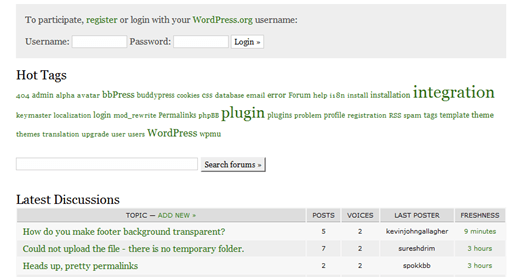
bbPress has recently switched to a new, easier to use bbPress config file. These directions are completely up to date. Although it’s not extremely difficult to install forum software to your blog, bbPress does not give very thorough instructions; and the process of adding applications can vary a lot, depending on your web host.
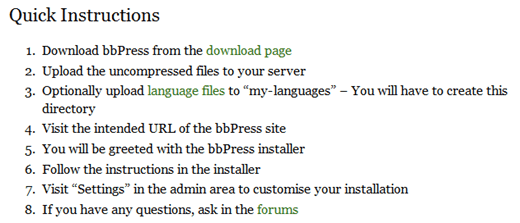
Chances are, you are either using Godaddy for a host or a cPanel host such as Hostgator. Thus, this tutorial will cover how to add bbPress using both types of hosting, as each are quite unique.
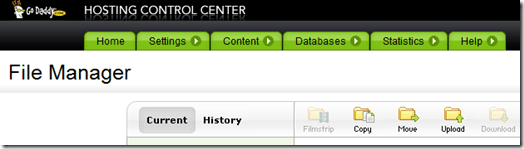
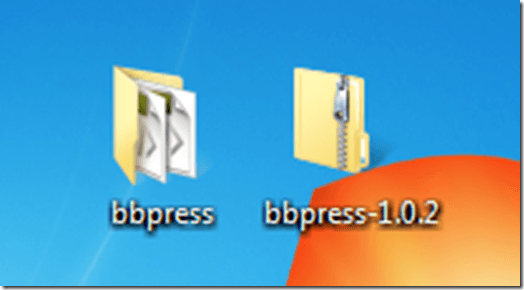
If you are using Godaddy – Navigate to the Godaddy homepage and login to your account. Select Hosting from the My Products section located on the left side of your screen. You should see your domain on the next screen.
Click the Manage Account link. Click the Your Files link on the next screen to open the File Manager. From within the File Manager, click the Create New Directory button. Enter a name for the directory. For this example, you may want to enter “forum” as the directory name. Click the OK button.
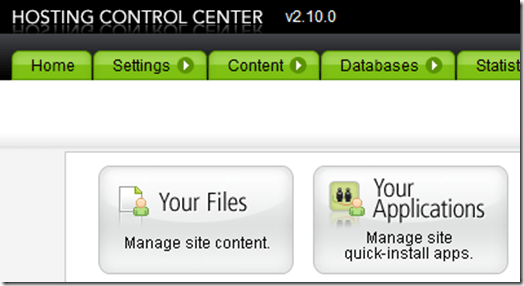
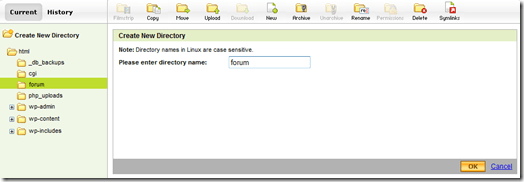
If you are using a cPanel host – Use cPanel’s file manager to create your bbPress directory. From the cPanel home, click the File Manager icon listed under Files. Select the location that you have WordPress installed and click the Go button.
You should see your WordPress root files, as well as any other files that you have installed in the File Manager window. Click the Create a New Folder link. Enter a name for the folder (forum), and choose a location to add the folder.
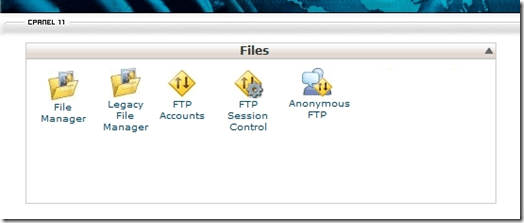
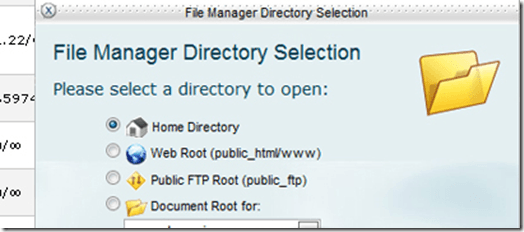
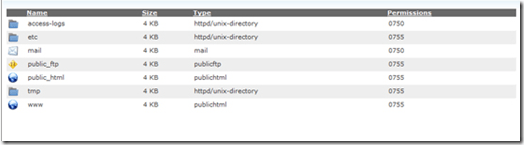
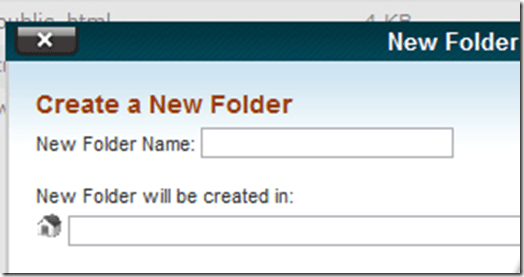
Connect to your website using the FTP. Navigate to the folder you just created in Step 2 (forum) and open it. It should be empty for now. Upload the entire unzipped bbPress folder to the folder.
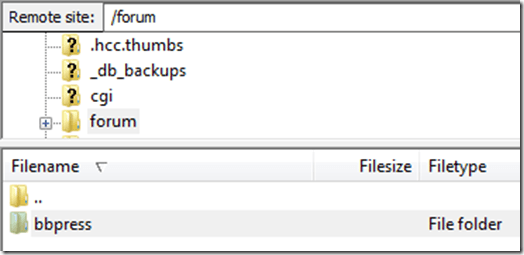
http://yoursitenamegoeshere.com/forum/bbpress
The hard part is over. You should now be presented with the following screen:
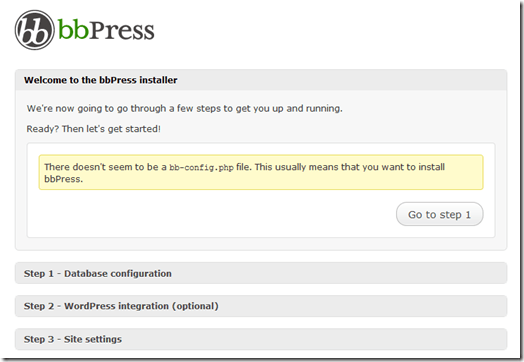
That’s all there is to it. You are now just 3 simple steps away from having a forum with your WordPress blog.
By allowing visitors to help each other, they will be able to find solutions quickly and easily. Although the comments section works great for feedback some of the time, forums add that extra layer to your blog.
For example, with forums, visitors to your blog can actually create new topics that they can discuss. The best overall solution for forums with WordPress is bbPress. It’s a flexible application that’s fairly simple to use and offers several customization options.
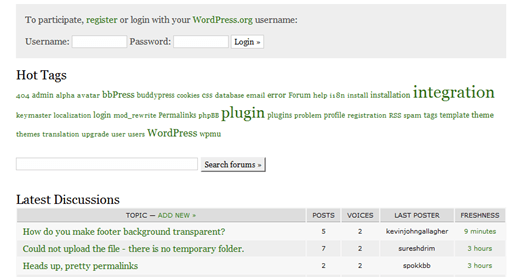
bbPress has recently switched to a new, easier to use bbPress config file. These directions are completely up to date. Although it’s not extremely difficult to install forum software to your blog, bbPress does not give very thorough instructions; and the process of adding applications can vary a lot, depending on your web host.
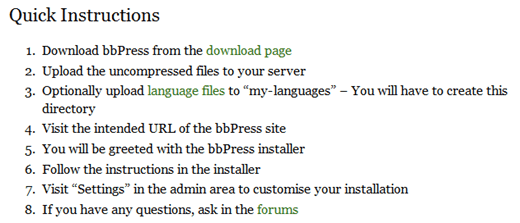
Chances are, you are either using Godaddy for a host or a cPanel host such as Hostgator. Thus, this tutorial will cover how to add bbPress using both types of hosting, as each are quite unique.
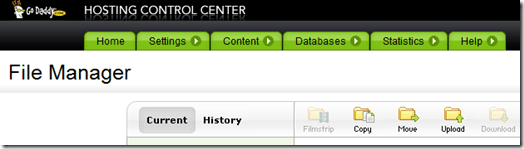
Step 1 – Download bbPress
You can download bbPress directly from the official website. The bbPress file is a zip file. Upon download, extract the bbPress file to your desktop. Upon doing so, you should have two bbPress files.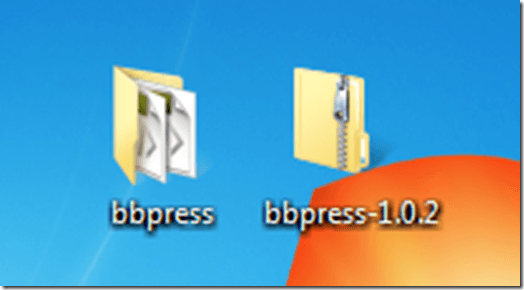
Step 2 – Create a Directory
Most likely, you are going to want to install bbPress to a subdirectory of your blog. For example, if your blog is located at http://yourblog.com, you may want to install bbPress at http://yourblog.com/forum. Here is the process for creating a sub directory using Godaddy and a cPanel host.If you are using Godaddy – Navigate to the Godaddy homepage and login to your account. Select Hosting from the My Products section located on the left side of your screen. You should see your domain on the next screen.
Click the Manage Account link. Click the Your Files link on the next screen to open the File Manager. From within the File Manager, click the Create New Directory button. Enter a name for the directory. For this example, you may want to enter “forum” as the directory name. Click the OK button.
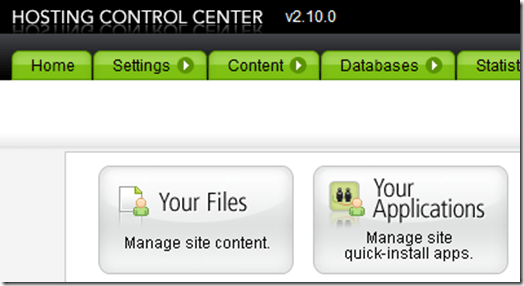
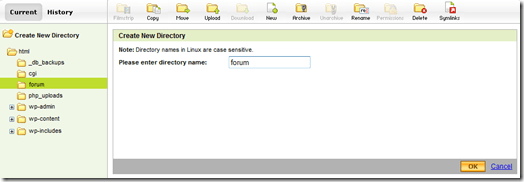
If you are using a cPanel host – Use cPanel’s file manager to create your bbPress directory. From the cPanel home, click the File Manager icon listed under Files. Select the location that you have WordPress installed and click the Go button.
You should see your WordPress root files, as well as any other files that you have installed in the File Manager window. Click the Create a New Folder link. Enter a name for the folder (forum), and choose a location to add the folder.
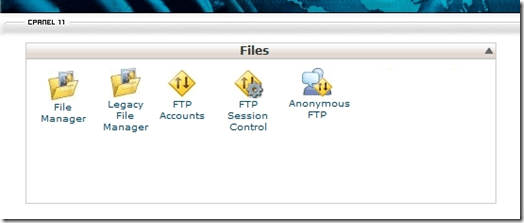
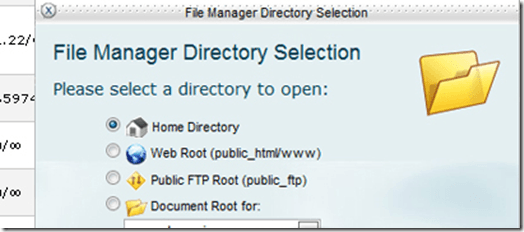
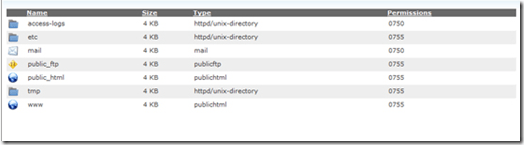
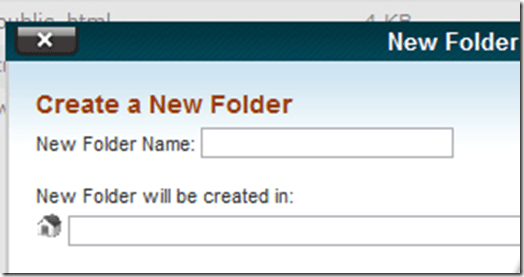
Step 3 – Upload bbPress to the new directory
Now that you have created a spot to host your forums (http://yoursite.com/forum), it’s time to actually install the bbPress software to that location. For this step, it’s best to use an FTP client such as Filezilla.Connect to your website using the FTP. Navigate to the folder you just created in Step 2 (forum) and open it. It should be empty for now. Upload the entire unzipped bbPress folder to the folder.
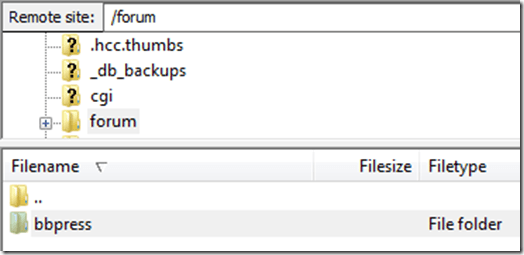
Step 4 – Navigate to your forum directory
bbPress should now be ready to install. Open up your favorite web browser, and navigate to the following path:http://yoursitenamegoeshere.com/forum/bbpress
The hard part is over. You should now be presented with the following screen:
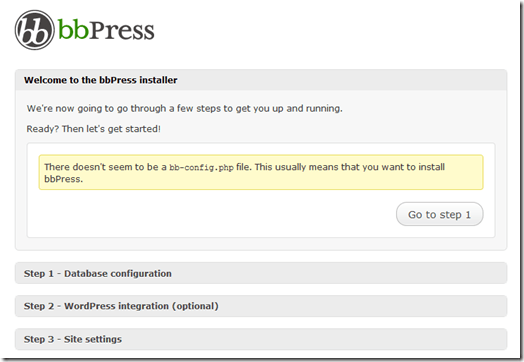
That’s all there is to it. You are now just 3 simple steps away from having a forum with your WordPress blog.








