Edit AutoComplete Settings in Internet Explorer
Found in many of the most popular software applications, AutoComplete is a feature used by Internet Explorer to make your browsing experience more convenient. However, sometimes the feature is annoying and needs some tweaking to make it useful. Learn how to edit Internet Explorer’s AutoComplete Settings.
Unfortunately, the AutoComplete feature in IE can get a bit aggressive and start suggesting words and phrases that don’t match what you are trying to type. Sometimes the feature pulls suggestions from the wrong places based on your personal browsing experience. Luckily, Microsoft built in the ability to edit the AutoComplete options to customize where AutoComplete gets its suggestions.
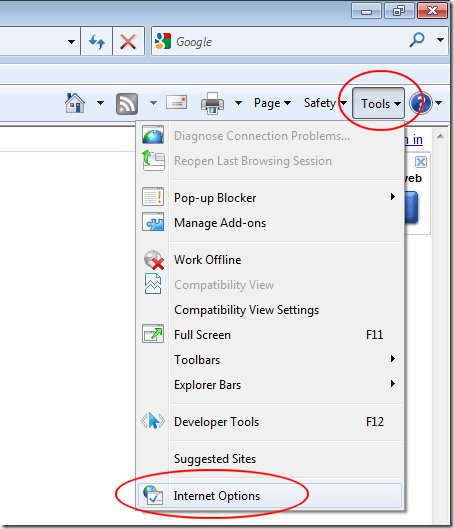
On the Internet Options window, click on the Content tab and then on the Settings button in the AutoComplete section.

You should now be looking at the AutoComplete Settings window.
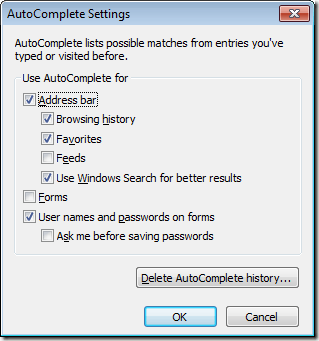
Start with the options under the label AutoComplete Lists Possible Matches from Entries You’ve Typed or Visited Before. You can select from the following options:
Use AutoComplete For:
Address Bar – With this option selected, IE recommends words from up to four sources. These sources include Browsing History, Favorites, Feeds, and Windows Search. Each of these options has its advantages and disadvantages. If you uncheck this option, you will turn off AutoComplete’s use of these four sources of possible words and phrases.
Browsing History – If you are going to leave AutoComplete on, this is an excellent choice as a source for IE to recommend words and phrases. Your browsing history contains those words and phrase most likely to be similar to your future browsing. This option is on by default.
Favorites – More so than your Browsing History, Favorites represents the types of websites you visit often. If you use AutoComplete, leave this option checked. This option is also on by default.
Feeds – Strangely, this option is off by default. Your Feeds list is similar to your Favorites list in that it contains words and phrases that interest you. If you use AutoComplete and you have the Favorites and Browsing History options checked, this is a good companion.
Use Windows Search for Better Results – This option is checked by default but it probably shouldn’t be. Windows Search contains many items that although important to your use of Windows, does not correspond to a good source of words and phrases to recommend for auto completion. Turning this option off will likely make the AutoComplete feature in IE more accurate.
Forms – If you want AutoComplete turned on for forms, choose this option. However, many people find that using the feature for forms to be inaccurate. Try this one out if you like but you will likely want to turn it off when you experience how inaccurate it is.
Usernames and Passwords on Forms – This option is turned on by default. However, many people prefer to turn it off for security purposes. If other people use your Windows account, it is best to turn this one off.
As Me Before Saving Passwords – If you do have AutoComplete on for forms, you should definitely turn off this option. It is annoying to have IE keep asking you to save passwords when you will rarely answer yes. This option is off by default so keep it that way.
If AutoComplete starts recommending unrelated words and phrases, you can choose to restart the process and remove all stored information by clicking on the Delete AutoComplete History. Once you do, it may take a while for IE to get a handle on your usual search terms and start recommending useful words and phrases again.
Useful to some but an annoyance to others, you can edit the AutoComplete options in Internet Explorer to make your browsing experience more convenient and secure. Look through the options available to you and take a hard look at how you would like AutoComplete to function when browsing the web. Then, choose the AutoComplete options that make the most sense to you.
http://www.microsoft.com/windows/internet-explorer/default.aspx
About AutoComplete and IE
Internet Explorer’s AutoComplete feature can help speed up your browsing experience by suggesting words and phrases you begin to type. These suggestions come from a variety of sources but most come from your previous browsing history.Unfortunately, the AutoComplete feature in IE can get a bit aggressive and start suggesting words and phrases that don’t match what you are trying to type. Sometimes the feature pulls suggestions from the wrong places based on your personal browsing experience. Luckily, Microsoft built in the ability to edit the AutoComplete options to customize where AutoComplete gets its suggestions.
Editing Internet Explorer’s AutoComplete Options
Open up Internet Explorer and click on Tools>Internet Options.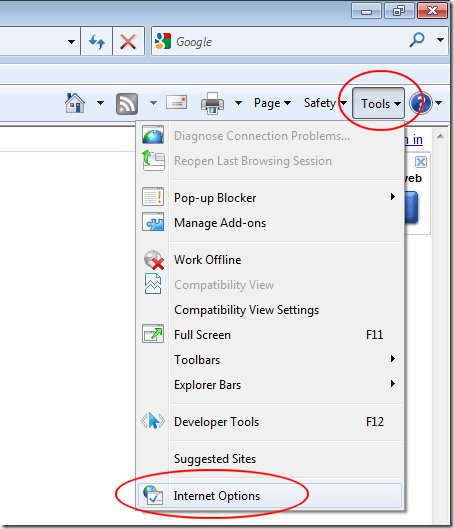
On the Internet Options window, click on the Content tab and then on the Settings button in the AutoComplete section.

You should now be looking at the AutoComplete Settings window.
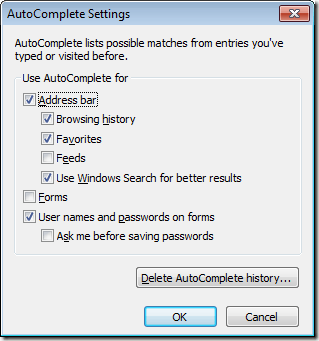
Start with the options under the label AutoComplete Lists Possible Matches from Entries You’ve Typed or Visited Before. You can select from the following options:
Use AutoComplete For:
Address Bar – With this option selected, IE recommends words from up to four sources. These sources include Browsing History, Favorites, Feeds, and Windows Search. Each of these options has its advantages and disadvantages. If you uncheck this option, you will turn off AutoComplete’s use of these four sources of possible words and phrases.
Browsing History – If you are going to leave AutoComplete on, this is an excellent choice as a source for IE to recommend words and phrases. Your browsing history contains those words and phrase most likely to be similar to your future browsing. This option is on by default.
Favorites – More so than your Browsing History, Favorites represents the types of websites you visit often. If you use AutoComplete, leave this option checked. This option is also on by default.
Feeds – Strangely, this option is off by default. Your Feeds list is similar to your Favorites list in that it contains words and phrases that interest you. If you use AutoComplete and you have the Favorites and Browsing History options checked, this is a good companion.
Use Windows Search for Better Results – This option is checked by default but it probably shouldn’t be. Windows Search contains many items that although important to your use of Windows, does not correspond to a good source of words and phrases to recommend for auto completion. Turning this option off will likely make the AutoComplete feature in IE more accurate.
Forms – If you want AutoComplete turned on for forms, choose this option. However, many people find that using the feature for forms to be inaccurate. Try this one out if you like but you will likely want to turn it off when you experience how inaccurate it is.
Usernames and Passwords on Forms – This option is turned on by default. However, many people prefer to turn it off for security purposes. If other people use your Windows account, it is best to turn this one off.
As Me Before Saving Passwords – If you do have AutoComplete on for forms, you should definitely turn off this option. It is annoying to have IE keep asking you to save passwords when you will rarely answer yes. This option is off by default so keep it that way.
If AutoComplete starts recommending unrelated words and phrases, you can choose to restart the process and remove all stored information by clicking on the Delete AutoComplete History. Once you do, it may take a while for IE to get a handle on your usual search terms and start recommending useful words and phrases again.
Useful to some but an annoyance to others, you can edit the AutoComplete options in Internet Explorer to make your browsing experience more convenient and secure. Look through the options available to you and take a hard look at how you would like AutoComplete to function when browsing the web. Then, choose the AutoComplete options that make the most sense to you.
http://www.microsoft.com/windows/internet-explorer/default.aspx









With favorites and history on, autocomplete only shows 5 entries in the autocomplete list starting IE9. Uncheck them to make IE show more than 5 in the list.