Convert Numbers to Roman Numerals in OpenOffice Calc
Although most functions in OpenOffice Calc are used to make calculations, you can also use Calc to manipulate numbers into other forms. Using one of these functions, you can convert numbers into Roman numerals with four degrees of simplification. Learn how to convert numbers into Roman numerals with OpenOffice Calc.
If you want to read a movie’s copyright year and other places Roman numerals are still used, you need to learn how to read the numerals and convert them into our modern decimal system. Luckily, using four degrees of simplification, Calc can help you convert decimal numbers into Roman numerals. The only catch is that Calc can only do this for numbers ranging from zero to 3,999.
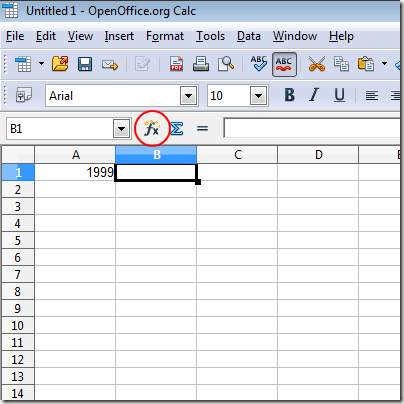
You should now be looking at the Function Wizard window. Make sure that Category is set to All and locate a Function in the list labeled Roman. Click on Roman and then click on the Next button.
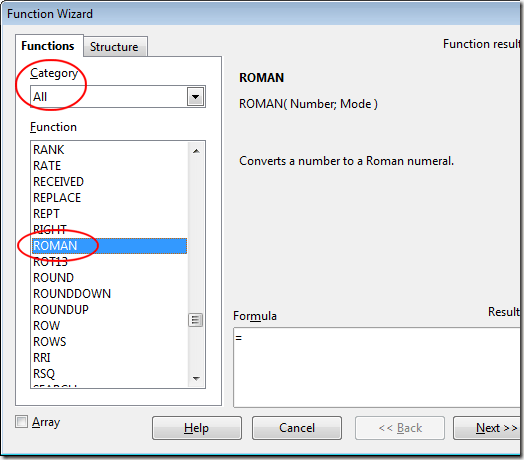
When you click the Next button, the right hand side of the window changes so you can input the variables for this particular function. In the variable labeled Number, type in A1 since that cell contains the number we want to convert to Roman numerals. The second variable labeled Mode is optional.
Calc offers you four Modes for converting numbers to Roman numerals. Mode Zero is the default. If you leave this variable blank, Calc assumes Zero. Using this Mode, Calc converts numbers into the type of Roman numerals actually used by the Romans. The other modes use shorter methods for displaying the numerals.
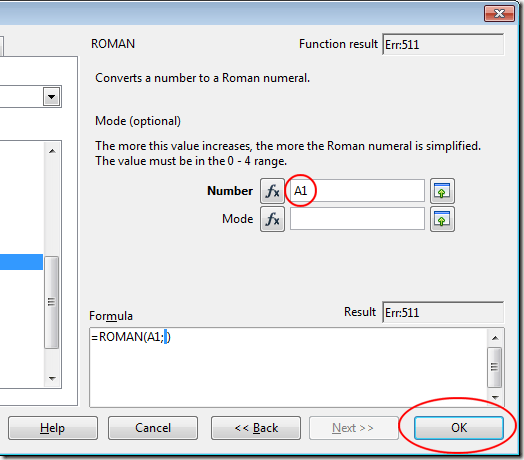
For now, leave the Mode variable blank and click the OK button. You will notice that Calc places the numerals:
Using the Roman function in OpenOffice calc, you can convert numbers to Roman numerals with varying degrees of complexity. While Mode Zero is the one you should use to get accurate numerals used by the Romans, Modes 1 through 4 offer simplified conversions for use on wedding announcements, movie credits, or anywhere space is an issue.
Roman Numerals in Calc
Rather than use decimal type numerals to represent numbers, the Romans used letters to construct a complicated system of counting and calculation. The most common Roman letters used to represent numbers are I=1, V=5, X=10, L=50, C=100, D=500, and M=1,000. You may remember struggling in grade school to convert numbers into Roman numerals.If you want to read a movie’s copyright year and other places Roman numerals are still used, you need to learn how to read the numerals and convert them into our modern decimal system. Luckily, using four degrees of simplification, Calc can help you convert decimal numbers into Roman numerals. The only catch is that Calc can only do this for numbers ranging from zero to 3,999.
Using OpenOffice Calc to Convert Numbers to Roman Numerals
Suppose you have a number in a Calc spreadsheet that you want to convert to Roman numerals. You have the number 1,999 in cell A1 and you want the conversion to appear in B1. Position the focus on cell B1 by clicking on it and then click on the Function button next to the Input Line.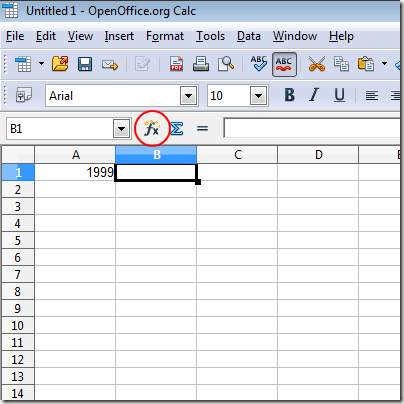
You should now be looking at the Function Wizard window. Make sure that Category is set to All and locate a Function in the list labeled Roman. Click on Roman and then click on the Next button.
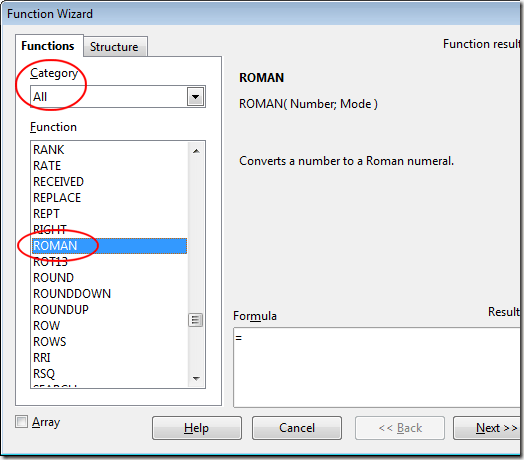
When you click the Next button, the right hand side of the window changes so you can input the variables for this particular function. In the variable labeled Number, type in A1 since that cell contains the number we want to convert to Roman numerals. The second variable labeled Mode is optional.
Calc offers you four Modes for converting numbers to Roman numerals. Mode Zero is the default. If you leave this variable blank, Calc assumes Zero. Using this Mode, Calc converts numbers into the type of Roman numerals actually used by the Romans. The other modes use shorter methods for displaying the numerals.
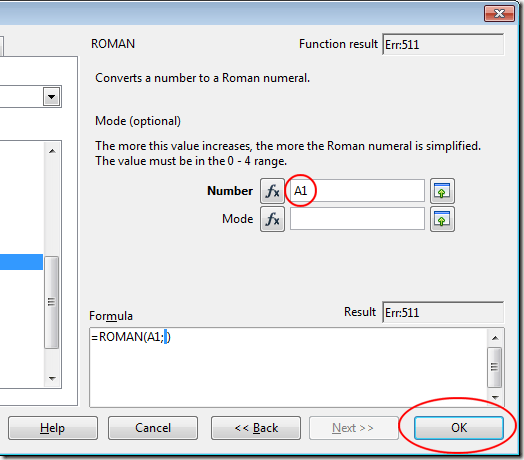
For now, leave the Mode variable blank and click the OK button. You will notice that Calc places the numerals:
MCMXCIXinto cell B1. If you use Modes 1 through 4, the results will be:
- 1 = MLMVLIV
- 2 = MXMIX
- 3 = MVMIV
- 4 = MIM
Using the Roman function in OpenOffice calc, you can convert numbers to Roman numerals with varying degrees of complexity. While Mode Zero is the one you should use to get accurate numerals used by the Romans, Modes 1 through 4 offer simplified conversions for use on wedding announcements, movie credits, or anywhere space is an issue.








