Secure your USB Files with USB Safeguard
One of the biggest conveniences of using a USB pen drive is that you can bring your data with you wherever you go. But this ease can easily turn into a nightmare if you lose your USB pen drive. It becomes doubly worse if you have confidential files stored in it.
A solution to secure your data is available with the USB Safeguard. You can download USB Safeguard at http://usbsafeguard.altervista.org.

After the download is complete, transfer the downloaded file to your USB pen drive. Look for the file and double-click on it to open.

You will be asked to choose a password and confirm it.
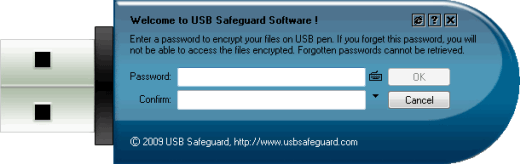
You have the option to use an on screen keyboard by clicking on this icon. This is particularly useful if you suspect that there is a keylogger installed on the machine you’re using.

You can also access other options by clicking on the down arrow icon beneath the keyboard icon.
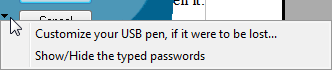
Choosing Customize your USB pen, if it were to be lost… for example, brings up this window:
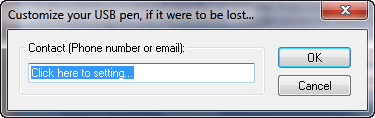
Enter your contact details and click OK to proceed.
Going back, when you have already entered your password, click on the OK button. You will be asked if you would want to save your password in a file for you to be able to retrieve it later on.
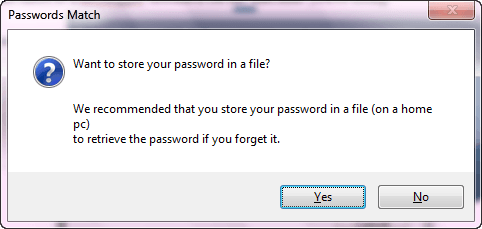
A window will appear asking you to drag and drop files to encrypt.
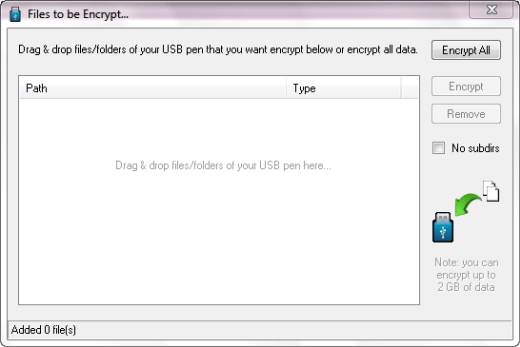
After dragging your files, highlight / select them all and click Encrypt. You will be then shown the status of your encryption. First, it will tell you that the program is scanning the files. You can also protect the entire USB drive by clicking on Encrypt All.

After the scanning process, click OK to continue with the encryption.
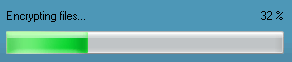
Once this is done, you will be asked whether you want to remove these files or not. If you wish to remove them, you will then be asked to choose from two different options to prevent other people from recovering your files. Lastly, you will have the option to wipe all free disk space on your USB pen drive.

Again, the status bar changes to reflect the status of your shredding.

After this, the encrypted files will disappear from your USB pen drive’s file listings. To access these, you would need to run the program and supply your password; you will be presented with a list of encrypted files. To access the file you need, simply highlight it and click the Decrypt button.

USB Safeguard is a valuable security tool that is very easy to use. Two things bother me about this though. For one, there is no way for you to retrieve your password if you should forget it or cannot locate the password you saved somewhere.
Moreover, it looks like this program works the way an encrypted zip file does. These are, however, very minor gripes if you consider how safe your data stored in your USB pen drive would be.
A solution to secure your data is available with the USB Safeguard. You can download USB Safeguard at http://usbsafeguard.altervista.org.

After the download is complete, transfer the downloaded file to your USB pen drive. Look for the file and double-click on it to open.
You will be asked to choose a password and confirm it.
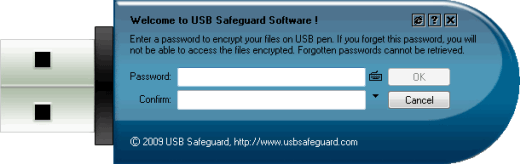
You have the option to use an on screen keyboard by clicking on this icon. This is particularly useful if you suspect that there is a keylogger installed on the machine you’re using.
You can also access other options by clicking on the down arrow icon beneath the keyboard icon.
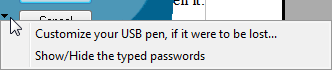
Choosing Customize your USB pen, if it were to be lost… for example, brings up this window:
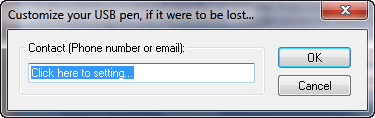
Enter your contact details and click OK to proceed.
Going back, when you have already entered your password, click on the OK button. You will be asked if you would want to save your password in a file for you to be able to retrieve it later on.
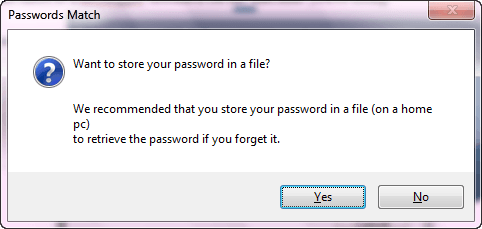
A window will appear asking you to drag and drop files to encrypt.
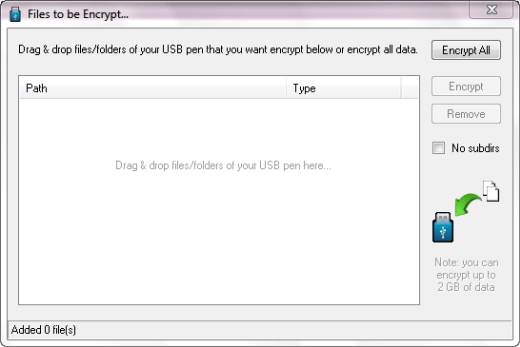
After dragging your files, highlight / select them all and click Encrypt. You will be then shown the status of your encryption. First, it will tell you that the program is scanning the files. You can also protect the entire USB drive by clicking on Encrypt All.

After the scanning process, click OK to continue with the encryption.
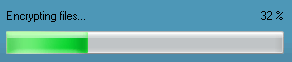
Once this is done, you will be asked whether you want to remove these files or not. If you wish to remove them, you will then be asked to choose from two different options to prevent other people from recovering your files. Lastly, you will have the option to wipe all free disk space on your USB pen drive.

Again, the status bar changes to reflect the status of your shredding.

After this, the encrypted files will disappear from your USB pen drive’s file listings. To access these, you would need to run the program and supply your password; you will be presented with a list of encrypted files. To access the file you need, simply highlight it and click the Decrypt button.

USB Safeguard is a valuable security tool that is very easy to use. Two things bother me about this though. For one, there is no way for you to retrieve your password if you should forget it or cannot locate the password you saved somewhere.
Moreover, it looks like this program works the way an encrypted zip file does. These are, however, very minor gripes if you consider how safe your data stored in your USB pen drive would be.








